Log-On form (Control what Form your Users see)...
Disclaimer... This Log-On form offers NO security or protection of your data or design elements or code of any kind. It use is to demonstrate how to control what the User sees when they log-on to the database. For security, see the links at the bottom of this page...
To implement this Log-On Form, you're first going to need to add two fields to your table tblUsers (or whatever name you have given to the table that holds your User's information)...


Next, add tblSecurity with the two fields below to your database...
And finally, download the sample file (Access 2003 or Access 2010), screen shots below, to get the code needed to make this work. To see another way to control what your Users see without requiring them to Log On every time, click here.
Once you download the file, open the Log-On form, passwords on the form and log in. The Control Center, pictured below, will open making the Log-On form invisible. The Log-On form holds the value of the User (Login ID) on the Control Center (or anything else you want to control) and is used filtering which will then show only the Users' records.
You will want to add some additional Error Handling. You will also want to set your database so the Log-On form opens when first opening the database and disable the built in Close, so your Users can't bypass the Log-On form.
Security (Access 2007 and up)...
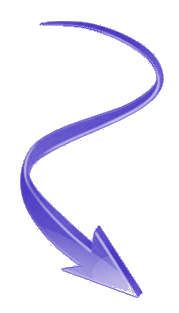
The difficult I do immediately, the impossible takes a little bit longer.

Forms
| Tips (Main) |
| Home |

uSecurityID - FK (Number, Long

uPassword - (Text, 15 [or whatever length you want])

pSecurityID - PK (Autonumber)

sClearance - (Text, 25)



