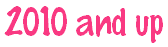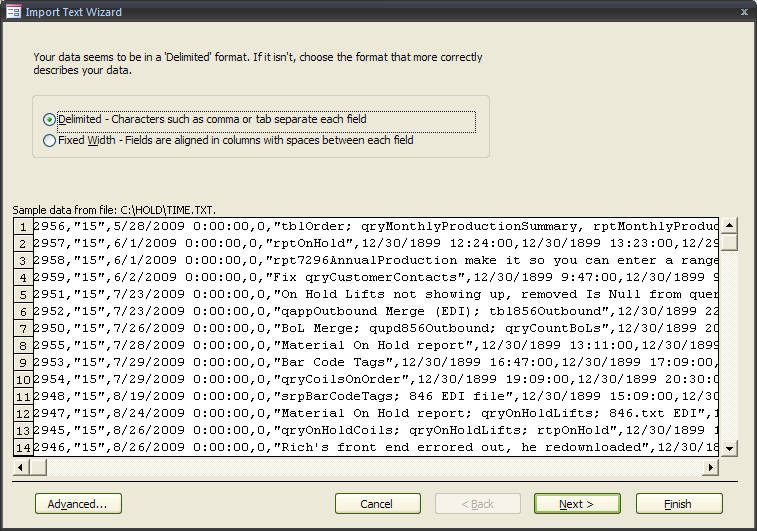
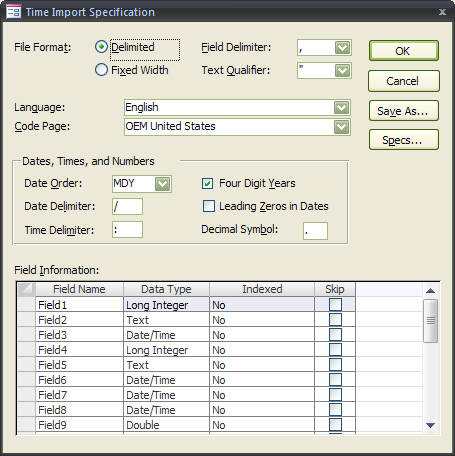
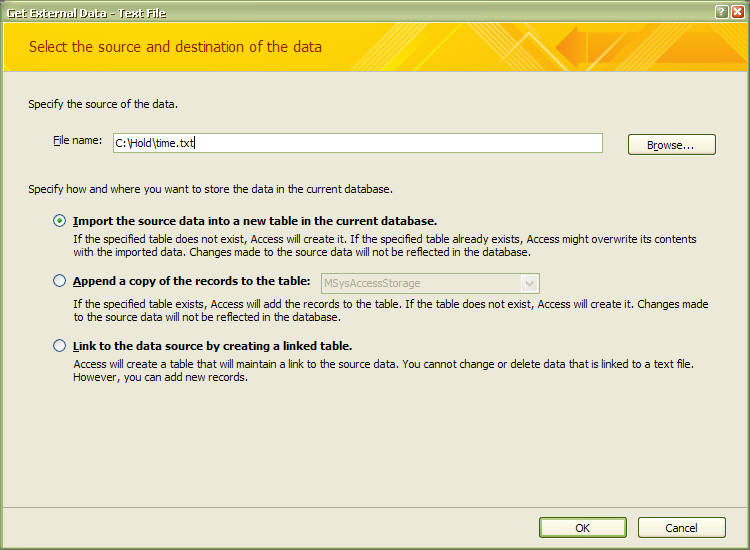
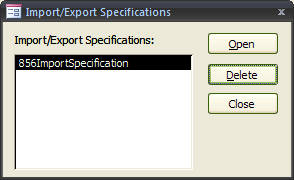
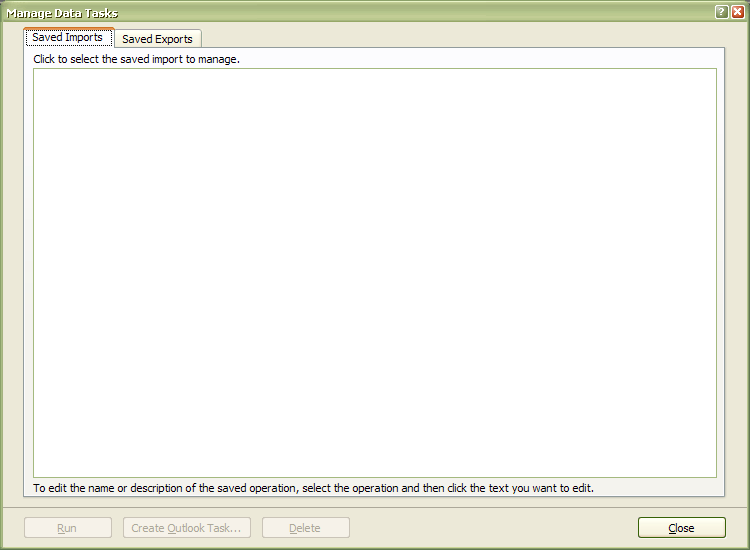
2. Navigate using the Browse button to the file you want to Import and...
3. Continue to follow the steps...
4. Clicking the Advanced button brings up the Import Specification window where you can change the Field Name, Data Type, Indexing and/or choose to Skip a field. Once complete, save your Import Specification and give it a coherent name...
5. If you are going to repeat this Import you should save these steps for use with the acImport function. Should you want to modify your Specification File..
(Will work for all Import or Export File Specifications except Excel worksheets)
Follow Step 1 (selecting any file as you will not be importing it) thru Step 3,
then click the Advanced button and select the Specification File you want to modify
and click Save As… At this point you can either give it a new name or save,
overwriting the existing file name.
(Will work for all Import or Export File Specifications except Excel worksheets)
Follow Step 1 (selecting any file as you will not be importing it) thru Step 3,
then click the Advanced button and select the Specification File you want to modify
and click Save As… At this point you can either give it a new name or save,
overwriting the existing file name.
1. Go to the External Data tab and select your Import file type...
Import Specifications...

The difficult I do immediately, the impossible takes a little bit longer.



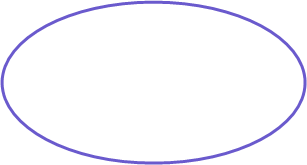
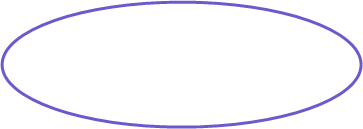
Design
| Tips (Main) |
| Home |