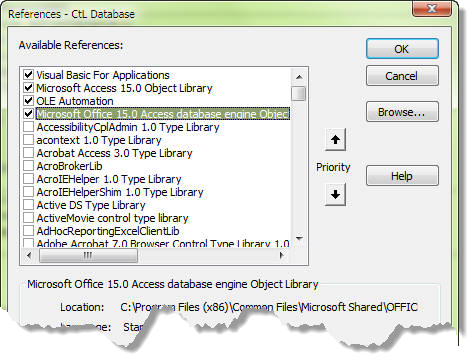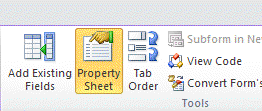
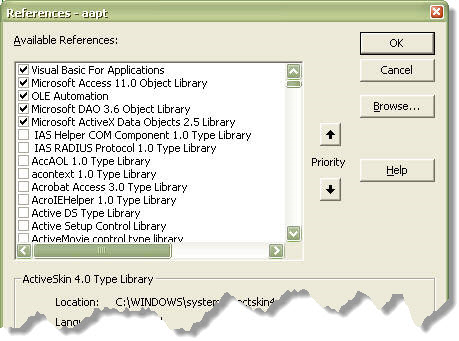

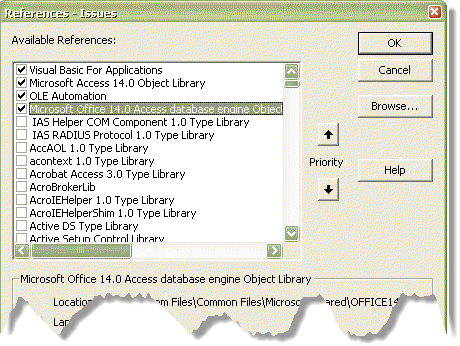
If your database has been converted up from Access 97, you may have some References checked that you no longer need and in some cases will cause you errors, such as, code crashes on opening Switchboard or Main Menu, code will act erratically and/or some forms may not function. Close the database, make a back-up copy first and then open while holding down the [Shift] key. Go to References and uncheck the Reference(s) listed below, as they are no longer needed or used by later versions of Access, and then select Debug > Compile and then close your database. Reopen as you always would.
• Microsoft Office Web Components [owc11.dll] (Is not supported in Access 2007 and up but can be downloaded here.)
(Step by step removal instructions provided by Jim Gregerson available here.)
• Microsoft Visual Basic for Applications Extensibility [vbe6.dll] 5.3
• Microsoft Windows Common Controls 6.0 [mscomctl.ocx] (SP6) (Unless you are using Common Controls this is not needed and will clash with Access 2007's and up internal Calendar Control)
Access 2013 and up will NOT convert or open Access 97 databases. You will need a copy of Access 2003, Access 2007 or Access 2010 to upgrade the Access 97 database to open in Access 2013 and higher.
• Microsoft Office Web Components [owc11.dll] (Is not supported in Access 2007 and up but can be downloaded here.)
(Step by step removal instructions provided by Jim Gregerson available here.)
• Microsoft Visual Basic for Applications Extensibility [vbe6.dll] 5.3
• Microsoft Windows Common Controls 6.0 [mscomctl.ocx] (SP6) (Unless you are using Common Controls this is not needed and will clash with Access 2007's and up internal Calendar Control)
Access 2013 and up will NOT convert or open Access 97 databases. You will need a copy of Access 2003, Access 2007 or Access 2010 to upgrade the Access 97 database to open in Access 2013 and higher.
Next, on the Toolbar click Tools then References... to open the References window (Note, the menu is the same for all versions.)
The References window...
In the Reference window resolve any References that have a prefix of MISSING and/or…
...you have one that is not in the example AND you are not using.
...you have one that is not in the example AND you are not using.
And finally, with all the References resolved, select OK then select Debug, from the Toolbar and then Compile. Fix any issues that may arise and Debug > Compile until no issues remain.
If the above does not resolve your issues or you can't get to the VB Editor, have a look here... Access Reference Problems
If the above does not resolve your issues or you can't get to the VB Editor, have a look here... Access Reference Problems
Repair (or Remove) MISSING or broken References...
Before you do anything make a backup! Then go to the VBA Editor...
Open your database and press Ctrl + G (on your keyboard) or if you have the database open you can select the View Code button see circles below.
Open your database and press Ctrl + G (on your keyboard) or if you have the database open you can select the View Code button see circles below.
In Access 2007 pressing [Ctrl] + G brings up the Choose Builder dialog. From that window select Code Builder then OK.
In the Reference window resolve any References that have a prefix of MISSING and/or…
...you have ones that are not in the example AND you are not using.
...you have ones that are not in the example AND you are not using.
In the Reference window resolve any References that have a prefix of MISSING and/or…
...you have ones that is not in the example AND you are not using.
...you have ones that is not in the example AND you are not using.
!!! Conversion Alert !!!
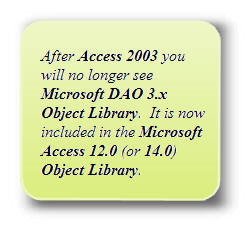

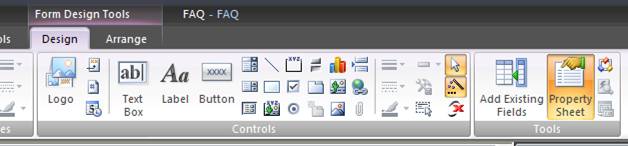
The difficult I do immediately, the impossible takes a little bit longer.

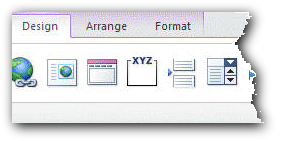


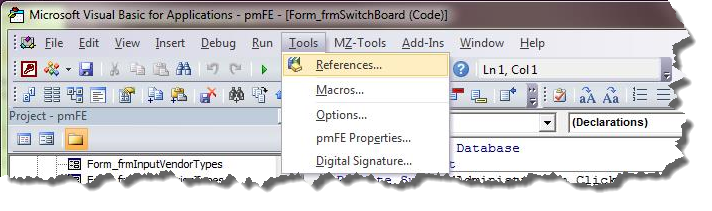




In the Reference window resolve any References that have a prefix of MISSING and/or…
...you have ones that is not in the example AND you are not using.
...you have ones that is not in the example AND you are not using.
Design
| Tips (Main) |
| Home |


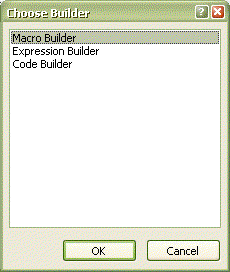

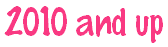

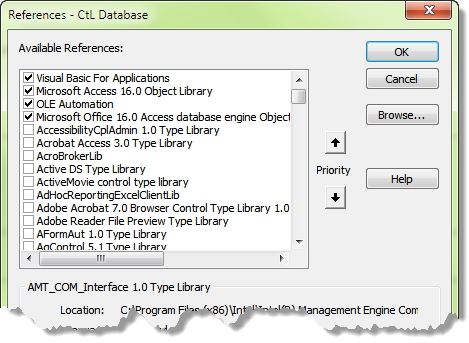
In the Reference window resolve any References that have a prefix of MISSING and/or…
...you have ones that is not in the example AND you are not using.
...you have ones that is not in the example AND you are not using.