The difficult I do immediately, the impossible takes a little bit longer.

Reports
| Tips (Main) |
| Home |
'From https://www.access-diva.com/tips.html Global intTotalCount As Integer Global ctl As Control Function fPrintLines(r As Report, lngTotalGroup As Long, lngHowManyRows As Long) '7.27.2019 rtw modified to make more generic 'For reports with Groups 'Call the fSetCount() function from the Group Header section 'On_Print property place: =fSetCount([Reports]![rptPrintConstantNumberOfLines]) 'Call the fPrintLines() function from the detail section 'On_Print property place: =fPrintLines([Reports]![rptPrintConstantNumberOfLines],[txtTotalGroup], 20) intTotalCount = intTotalCount + 1 If intTotalCount = lngTotalGroup Then r.NextRecord = False ElseIf intTotalCount > lngTotalGroup And intTotalCount < lngHowManyRows Then r.NextRecord = False fMakeBlank r End If End Function Function fSetCount(r As Report) '7.27.2019 rtw modified to make more generic intTotalCount = 0 fMakeVisible r End Function Function fMakeBlank(r As Report) '7.27.2019 rtw modified to make more generic For Each ctl In r.Section(0).Controls Select Case ctl.ControlType Case acTextBox ctl.ForeColor = vbWhite Case acLabel ctl.ForeColor = vbWhite Case acComboBox ctl.Visible = False Case acCheckBox ctl.Visible = False Case acImage ctl.Visible = False End Select Next ctl End Function Function fMakeVisible(r As Report) '7.27.2019 rtw modified to make more generic For Each ctl In r.Section(0).Controls Select Case ctl.ControlType Case acTextBox ctl.ForeColor = vbBlack Case acLabel ctl.ForeColor = vbBlack Case acComboBox ctl.Visible = True Case acCheckBox ctl.Visible = True Case acImage ctl.Visible = True End Select Next ctl End Function Function fPrintBlankRecords(r As Report, lngTotalRecords As Long, lngHowManyRows As Long) '7.27.2019 rtw modified to make more generic 'For reports without Groups 'Call the fSetCount() function from the Group Header section 'On_Print property place: =fSetCount([Reports]![rptPrintConstantNumberOfLines]) 'Call the fPrintBlankRecords() function from the detail section 'On_Print property place: =fPrintBlankRecords([Reports]![rptPrintConstantNumberOfLines],[txtCount], 20) intTotalCount = intTotalCount + 1 If intTotalCount = lngTotalRecords Then r.NextRecord = False ElseIf intTotalCount > lngTotalRecords And intTotalCount < lngHowManyRows Then r.NextRecord = False fMakeBlank r End If End Function Function fAddBlankRecords(r As Report, lngTotalRecords As Long, lngHowManyRows As Long) '7.27.2019 rtw modified to make more generic 'For reports without Groups 'Call the fSetCount() function from the Group Header section 'On_Print property place: =fSetCount([Reports]![rptPrintConstantNumberOfLines]) 'Call the fAddBlankRecords() function from the detail section 'On_Print property place: =fAddBlankRecords([Reports]![rptPrintConstantNumberOfLines],[txtCount], 20) intTotalCount = intTotalCount + 1 If intTotalCount = lngTotalRecords Then r.NextRecord = False ElseIf intTotalCount > lngTotalRecords And intTotalCount < (lngTotalRecords + lngHowManyRows) Then r.NextRecord = False fMakeBlank r End If End Function
Copy and paste the below into a new Module and save. (Remember don't name the Module the same as any of the Function names.)

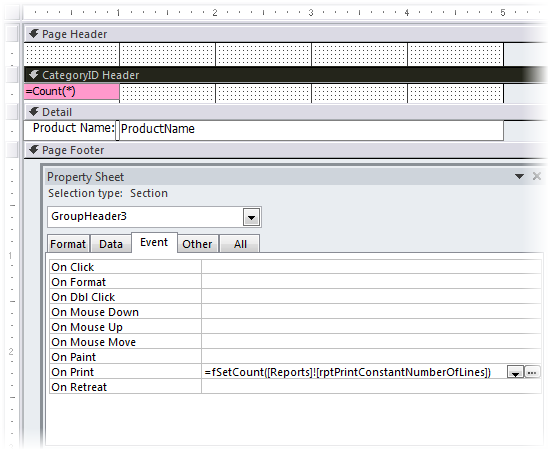
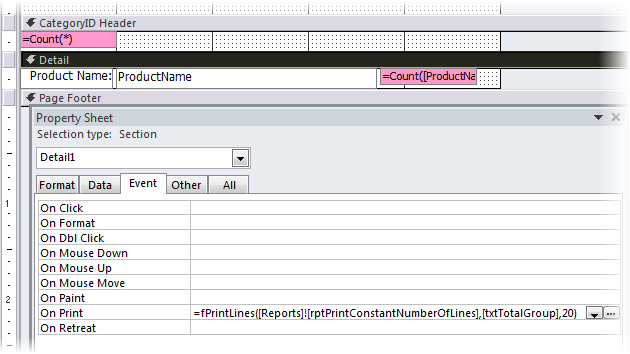
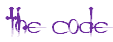
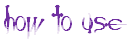
1. Add a Constant Number of Blank Lines per Group
a. In the Group Header place a Text Box named txtTotalGroup and put =Count(*) as the Control Source.
b. Place =fSetCount([Reports]![YourReportNameGoesHere]) on the On_Print section of the Group Header, see example to the left.
c. Place =fPrintLines([Reports]![YourReportNameGoesHere], [txtTotalGroup], 20) on the On_Print section of the Detail section, see example below.
Note, change the *20* to constant number of rows you want per Group.
a. In the Group Header place a Text Box named txtTotalGroup and put =Count(*) as the Control Source.
b. Place =fSetCount([Reports]![YourReportNameGoesHere]) on the On_Print section of the Group Header, see example to the left.
c. Place =fPrintLines([Reports]![YourReportNameGoesHere], [txtTotalGroup], 20) on the On_Print section of the Detail section, see example below.
Note, change the *20* to constant number of rows you want per Group.
2. Add a Constant Number of Blank Lines to the end of the Report (no Groups)
a. In the Detail section place a Text Box named txtCount and put =Count([ControlThatContainsData]) as the Control Source.
b. Place =fPrintBlankRecords([Reports]![YourReportNameGoesHere], [txtCount], 20) on the On_Print section of the Detail section, see example to the right.
Note, change the *20* to constant number of rows you want per Group.
a. In the Detail section place a Text Box named txtCount and put =Count([ControlThatContainsData]) as the Control Source.
b. Place =fPrintBlankRecords([Reports]![YourReportNameGoesHere], [txtCount], 20) on the On_Print section of the Detail section, see example to the right.
Note, change the *20* to constant number of rows you want per Group.
3. Add a Constant Number of Blank Lines to the Group.
a. In the Group Header place a Text Box named txtTotalGroup and put =Count(*) as the Control Source.
b. Place =fSetCount([Reports]![YourReportNameGoesHere]) on the On_Print section of the Group Header, see example to the left.
c. Place =fAddBlankRecords([Reports]![YourReportNameGoesHere], [txtTotalGroup], 20) on the On_Print section of the Detail section, see example above.
Note, change the *20* to constant number of rows you want per Group.
a. In the Group Header place a Text Box named txtTotalGroup and put =Count(*) as the Control Source.
b. Place =fSetCount([Reports]![YourReportNameGoesHere]) on the On_Print section of the Group Header, see example to the left.
c. Place =fAddBlankRecords([Reports]![YourReportNameGoesHere], [txtTotalGroup], 20) on the On_Print section of the Detail section, see example above.
Note, change the *20* to constant number of rows you want per Group.
Images are for code line placement only. See details for which Function to use for desired results.
Print Constant Number of Lines (or Add a Constant Number of Lines)...
This topic comes up from time to time in Forums and the answer usually involves a Temp Table or adding blank records or digging up that Microsoft Report Utilities, How to Print a Constant Number of Lines per Group, sample which involved adding the controls you wanted to *hide* to the Function. I thought why not make something a little more flexible and without the need for Temp Tables, adding a bunch of blank records or adjusting the code each time.
This topic comes up from time to time in Forums and the answer usually involves a Temp Table or adding blank records or digging up that Microsoft Report Utilities, How to Print a Constant Number of Lines per Group, sample which involved adding the controls you wanted to *hide* to the Function. I thought why not make something a little more flexible and without the need for Temp Tables, adding a bunch of blank records or adjusting the code each time.
Below are three different Functions...
1. Add a Constant Number of Blank Lines per Group. Group will always have defined number of lines.
2. Add a Constant Number of Blank Lines to the end of the Report (no Groups)
3. Add a Constant Number of Blank Lines to the Group. Group will always have defined number of blank lines
irrelevant of the Groups size. So, if you want 10 extra lines each Group will always have 10 extra blank lines.

