Custom Page Header...
Adapted from https://bytes.com/topic/access/answers/852264-index-top-pages-report
Adapted from https://bytes.com/topic/access/answers/852264-index-top-pages-report
The difficult I do immediately, the impossible takes a little bit longer.

Reports
| Tips (Main) |
| Home |
Function fCompileNumbers(lngHowManyRecord As Long) '8.16.2019 From https://www.access-diva.com/ '?fCompileNumbers(10) Dim lngNo As Long Dim lngCount As Long Dim rs As DAO.Recordset Set rs = CurrentDb.OpenRecordset("tblPageHeaders", dbOpenDynaset) Do lngNo = lngNo + 1 rs.AddNew rs!phCount = lngNo rs.Update lngCount = lngCount + 1 Loop Until lngCount = lngHowManyRecord End Function
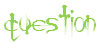
I'm working on a report for an existing database. The report will be a directory of over 500 employees and thus multiple pages. What do I need to do to show the first employee and the last employee on each page at the top of each page? For example,
on page 2: Clinton to Kennedy
on page 5: McCain to Obama
on page 2: Clinton to Kennedy
on page 5: McCain to Obama

| Fields | Data Type |
| phID | Autonumber, Primary Key |
| phCount | Number, Long |
| phFirstRecord | Text, 75 |
| phLastRecord | Text, 75 |
While the answer given worked for the that specific scenario, I wanted something a bit more adaptable. So, the answer below is somewhat modified from the one given here. To download the example of what is below click here.
Showing the last record in the Page Header requires a little work so let's get started. Add a new table to your database named tblPageHeaders with the below fields.
Showing the last record in the Page Header requires a little work so let's get started. Add a new table to your database named tblPageHeaders with the below fields.
Copy the below and place it in a module and run it to fill your tblPagerHeaders or you can set up a Form to run prior to opening your Report. Just remember you need to add enough records to cover your Report's pages so always add extra, i.e. if you think the Report is 10 pages add 20 to be safe because Report Headers and Footers can take up space increasing your Reports length.
On the Report that you want to show Custom Headers, add a control to the Page Footer and put...
= [Page] & " of " & [Pages]
...as the Control Source, if you don't already have it there. Note, adding the [Pages] Control cause Reports to render twice which can make it take longer to load. On the first pass, the table is updated after each page with the final Employee name on that page. Then the report is displayed and the DLookUp in the Page Header control reads the corresponding page name from the table.
Then in the Report's Page Header On_Format Event Procedure place...
= [Page] & " of " & [Pages]
...as the Control Source, if you don't already have it there. Note, adding the [Pages] Control cause Reports to render twice which can make it take longer to load. On the first pass, the table is updated after each page with the final Employee name on that page. Then the report is displayed and the DLookUp in the Page Header control reads the corresponding page name from the table.
Then in the Report's Page Header On_Format Event Procedure place...
In the Page Header where you wish to display the Custom Label you can use...

strSQL = "UPDATE tblPageHeaders " & _ "SET phFirstRecord = """ & [pSection] & """ " & _ "WHERE [phCount] = " & [Page] & "" CurrentDb.Execute strSQL, dbFailOnError + dbSeeChanges
In the Report's Page Footer On_Format Event Procedure place...
strSQL = "UPDATE tblPageHeaders " & _ "SET tblPageHeaders.phFirstRecord = Null, tblPageHeaders.phLastRecord = Null" CurrentDb.Execute strSQL, dbFailOnError + dbSeeChanges
In the Report's On_Unload Event Procedure place...
One last tip, if you are looking for ALPHA order, then be sure to put that field in ascending order in the query. Now run the report.
=DLookUp("[phLastRecord]","tblPageHeaders","[phCount] = " & [Page])
=IIf(DLookUp("[phLastRecord]","tblPageHeaders","[phCount] = " & ([Page]+1)) Is Null,DLookUp("[phLastRecord]","tblPageHeaders","[phCount] = " & ([Page])),DLookUp("[phLastRecord]","tblPageHeaders","[phCount] = " & ([Page]+1)))
=DLookUp("[phFirstRecord]","tblPageHeaders","[phCount] = " & [Page])
=IIf(DLookUp("[phFirstRecord]","tblPageHeaders","[phCount] = " & ([Page]+1)) Is Null,DLookUp("[phFirstRecord]","tblPageHeaders","[phCount] = " & ([Page])),DLookUp("[phFirstRecord]","tblPageHeaders","[phCount] = " & ([Page]+1)))
This line will show the Last record on current page...
This line will show the Last record on next page. If it is the last page it will show the last record.
This line will show the First record on current page...
This line will show First record on next page. If it is the first page it will show the first record.
This Function is based on tblPageHeaders and its Field names. If you change the either you will need to change the Function.



Best option
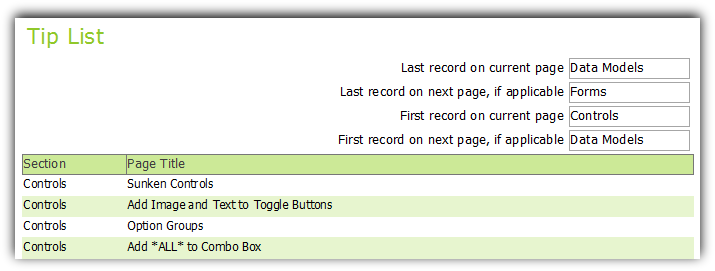
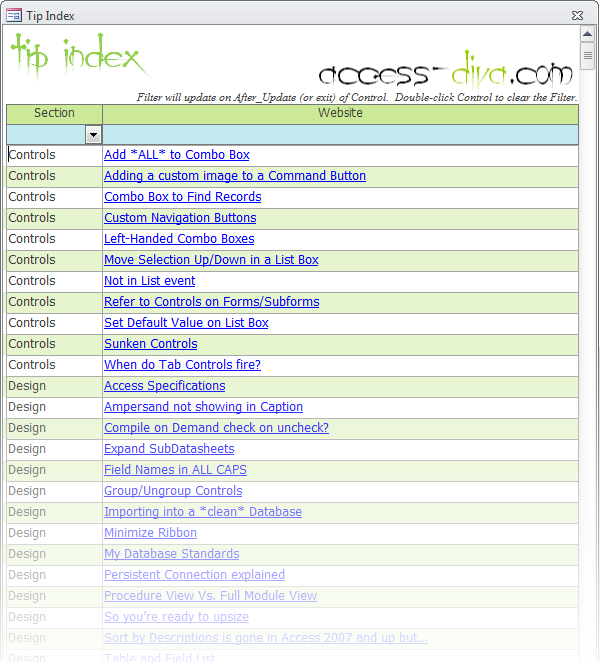

Within the sample download is a Form that has links to all Access Diva's web pages of tips. Enjoy!

