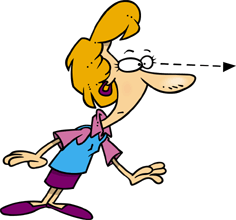fValidateData()...
Place the below in your modUtilities or in a new Module, remembering not to name the Module the same as the Function, and save. To use...
Place the below in your modUtilities or in a new Module, remembering not to name the Module the same as the Function, and save. To use...
On the Tag line in the Properties Window of every Control on your Form you want to force to be filled before saving or going to a new record place the word "require" (no quotation marks). Then on Command Button that is used to Save, go to Next or Previous and\or Commit the record place the *If fValidateData Then* line around your code confirming the update or save, as in...
If fValidateData Then
intResp = MsgBox("Your Question?", vbYesNo + vbQuestion, "Your Title?")
If intResp = vbYes Then
Call LogChange(Me.txtID, "frmYourForm", "Your Note of What Was Done.")
strSQL = "UPDATE tblYourTable SET ytYourField = 5 WHERE rID = " & Me.txtID
CurrentDb.Execute strSQL, dbFailOnError
End If
DoCmd.RunCommand acCmdSaveRecord
Call SendeMail
DoCmd.SelectObject acReport, "YourReport", True
DoCmd.PrintOut , , , , 2
End If
intResp = MsgBox("Your Question?", vbYesNo + vbQuestion, "Your Title?")
If intResp = vbYes Then
Call LogChange(Me.txtID, "frmYourForm", "Your Note of What Was Done.")
strSQL = "UPDATE tblYourTable SET ytYourField = 5 WHERE rID = " & Me.txtID
CurrentDb.Execute strSQL, dbFailOnError
End If
DoCmd.RunCommand acCmdSaveRecord
Call SendeMail
DoCmd.SelectObject acReport, "YourReport", True
DoCmd.PrintOut , , , , 2
End If
The code will not execute if the Controls on your Form do not have require in the Tag line. The ones that do will give you a message indicating which Control is missing data, as well as, setting the focus to and highlighting said Control.
The difficult I do immediately, the impossible takes a little bit longer.

Function fValidateData() As Boolean On Error GoTo ErrHandler 'From https://www.access-diva.com/vba13.html 'Use with Command Button on Subform or on single Form in Before_Update event 'rtw 8.29.2015 Updated to cut off "ID" and split based on CamelCase 'rtw 7.30.2019 Updated to add highlighting of Control with missing data Dim ctl As Control Dim blnValid As Boolean Dim frm As Form Set frm = Screen.ActiveForm blnValid = True For Each ctl In frm.Controls If ctl.Tag <> "" Then If ctl.Enabled Then If InStr(1, ctl.Tag, "require") Then If Nz(ctl, "") = "" Then blnValid = False 'Displays name of each control minus *ID* if at the end and the prefix, i.e. txt, cbo, lbl If Right(ctl.Name, 2) = "ID" Then MsgBox SplitOnUppercase((Right(Left(ctl.Name, Len(ctl.Name) - 2), Len(Left(ctl.Name, Len(ctl.Name) - 2)) - 3)) & " MUST be filled in!") Else MsgBox SplitOnUppercase((Right(ctl.Name, Len(ctl.Name) - 3)) & " MUST be filled in!") End If 'Highlights the control Select Case ctl.ControlType Case acTextBox ctl.BackColor = RGB(254, 242, 154) 'Yellow Case acComboBox ctl.BackColor = RGB(254, 242, 154) 'Yellow End Select 'Sets the fovus to the Control ctl.SetFocus GoTo Complete Else 'If more than one Control will turn the filled in ones back to white Select Case ctl.ControlType Case acTextBox ctl.BackColor = vbWhite Case acComboBox ctl.BackColor = vbWhite End Select End If End If End If End If Next ctl Complete: Set ctl = Nothing fValidateData = blnValid Exit Function ErrHandler: blnValid = False MsgBox ("Error validating: " & Err.Description) Resume Complete End Function
VBA
| Tips (Main) |
| Home |


Get SplitOnUppercase() Function click here.
Adding this Function allows the message to display the name of the Control on your Form without any prefixes and with the appropriate spaces providing you use the Naming Conventions, described here, for Controls on your Forms, i.e. Company Name instead of txtCompanyName. If you use a different Naming Convention you will need to adjust the Function.
Adding this Function allows the message to display the name of the Control on your Form without any prefixes and with the appropriate spaces providing you use the Naming Conventions, described here, for Controls on your Forms, i.e. Company Name instead of txtCompanyName. If you use a different Naming Convention you will need to adjust the Function.
If fValidateData Then
Cancel = True
Exit Sub
End If
Cancel = True
Exit Sub
End If
To use in the Before_Update event of your Form (no Subform)...