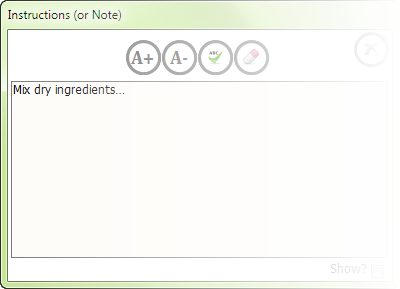
Insert (or Remove) Blank Lines...
We have a Continuous Form that we enter want to enter, let's say, ingredients into but we want to be able to insert (or remove) a blank line between rows for hand written notes, reorder the rows putting all the dry ingredients together or maybe move them up or down to put them in the order in which they will be used. On top of all of that you want to then enter the instructions for said group of ingredients separate from the instructions at the bottom for the overall recipe.
This is going to take a minute, so, get some coffee, read thru ALL the instructions and then come back to Step 1. Just like cooking you want to make sure you have all the ingredients (pieces and parts) before starting. No one likes to run to the store in the middle of making cookies!
We have a Continuous Form that we enter want to enter, let's say, ingredients into but we want to be able to insert (or remove) a blank line between rows for hand written notes, reorder the rows putting all the dry ingredients together or maybe move them up or down to put them in the order in which they will be used. On top of all of that you want to then enter the instructions for said group of ingredients separate from the instructions at the bottom for the overall recipe.
This is going to take a minute, so, get some coffee, read thru ALL the instructions and then come back to Step 1. Just like cooking you want to make sure you have all the ingredients (pieces and parts) before starting. No one likes to run to the store in the middle of making cookies!
The difficult I do immediately, the impossible takes a little bit longer.

Private Sub cmdInsertBlankLine_Click() On Error GoTo SmartFormError Dim lngOldOrder As Long If Me.NewRecord Then Me.chkBlankLine = True DoCmd.RunCommand acCmdSaveRecord Me.txtOrder = Nz(DMax("iOrder", "tblIngredients", "[iRecipeID]=" & Me![txtRecipeID]), 0) + 1 Else lngOldOrder = Me.txtOrder 'Debug.Print lngOldOrder DoCmd.RunCommand acCmdRecordsGoToNew Me.chkBlankLine = True DoCmd.RunCommand acCmdSaveRecord Me.txtOrder = lngOldOrder DoCmd.RunCommand acCmdSaveRecord Call fReorganize Forms![frmRecipes]![sfrIngredients].Form.Requery End If Exit_SmartFormError: Exit Sub SmartFormError: If Err = 2046 Or Err = 2501 Then Resume Next Else MsgBox Err.Description Resume Exit_SmartFormError End If End Sub
VBA
| Tips (Main) |
| Home |
Function fReorganize() Dim lngNewOrder As Long strSQL = "SELECT iRecipeID, iOrder " & _ "FROM tblIngredients " & _ "WHERE iRecipeID = " & Me.txtRecipeID & " " & _ "ORDER BY iOrder, iBlankLine DESC" Debug.Print strSQL Set rs = CurrentDb.OpenRecordset(strSQL) lngNewOrder = 1 rs.MoveFirst Do Until rs.EOF rs.Edit rs!cdOrder = lngNewOrder lngNewOrder = lngNewOrder + 1 rs.Update rs.MoveNext Loop rs.Close DoCmd.RunCommand acCmdSaveRecord End Function
Go to your Subform and add the required fields from above to the Record Source and save. Then go to your Main Form and Subform and the Controls listed below.
| tblIngredients (Partial list of fields) | ||
| iIngredientID | Primary Key - Autonumber | |
| iRecipeID | Foreign Key (linked to tblRecipes) - Number, Long | |
| iOrder | Number, Long Integer | |
| iRemove | Yes/No, Default - False (Optional) | |
| iBlankLine | Yes/No, Defualt - False | |
| iInstructionsImagePath | Text, 100 | |


Once you have your Controls on the Form it should look something like the image to the right.
To finish the set-up, create a subfolder in the directory where the Backend to your database resides and name it Images. Put the below images (or ones of your choice) into the folder using the names assigned. You can change the names but you will need to follow suit in the below code.
To finish the set-up, create a subfolder in the directory where the Backend to your database resides and name it Images. Put the below images (or ones of your choice) into the folder using the names assigned. You can change the names but you will need to follow suit in the below code.


noteAdd16.png (Note Add New)
noteEdit16.png (Note Edit meaning there is already an entry)

Time add the code...
Now the Command Buttons...
cmdInsertBlankLine
cmdRemoveLine
cmdInstructions
Private Sub cmdRemoveLine_Click() On Error GoTo cmdRemoveLine_Click_Err Dim intResponse As Integer If Me.NewRecord Then DoCmd.CancelEvent Else intResponse = MsgBox("You are about to DELETE this Line Item, " & vbCrLf & "are you sure?", vbYesNo + vbCritical + vbDefaultButton2, "Delete") If intResponse = vbYes Then DoCmd.SetWarnings False DoCmd.RunCommand acCmdSelectRecord DoCmd.RunCommand acCmdDeleteRecord DoCmd.SetWarnings True Else ' User chose No. DoCmd.CancelEvent End If End If cmdRemoveLine_Click_Exit: Exit Sub cmdRemoveLine_Click_Err: MsgBox "This Line Item has not been deleted, see Database Administrator!", vbCritical, "Not Deleted" Resume cmdRemoveLine_Click_Exit End Sub
Private Sub cmdInstructions_Click() If DCount("iIngredientID", "tblInstructions", "iIngredientID=" & [txtInstructionID] & " And iAreaID = " & 9) = 0 Then DoCmd.OpenForm "sfrInstructions", , , , acFormAdd Forms![sfrInstructions]![txtIngredientID] = Me.txtInstructionID Forms![sfrInstructions]![txtAreaID] = 9 Forms![sfrInstructions].Caption = "Instructions for " & Nz(Me.cboIngredientID.Column(1), "Enter Instructions or Notes") Else DoCmd.OpenForm "sfrInstructions", , , "iIngredientID=" & [txtInstructionID] & " And iAreaID = " & 9 Forms![sfrInstructions].Caption = "Instructions for " & Nz(Me.cboIngredientID.Column(1), "Enter Instructions or Notes") End If End Sub
If you haven't created sfrInstructions as indicated above, you need to do that now. To get the Note image to flip to noteEdit16.png, letting you know there is a note there, in the On_Close event of sfrInstructions pop-up.
Note: Change the Path of the Note images to where yours are located.
Note: Change the Path of the Note images to where yours are located.
DoCmd.RunCommand acCmdSaveRecord If Me.txtInstruction <> "" Then strSQL = "UPDATE tblIngregients " & _ "SET iInstructionsImagePath = "Z:\Recipes\images\noteEdit16.png" " & _ "WHERE iIngredientID=" & Me.txtIngredientID & "" CurrentDb.Execute strSQL, dbFailOnError + dbSeeChanges Else strSQL = "UPDATE tblIngredients " & _ "SET iInstructionsImagePath = "Z:\Recipes\images\noteAdd16.png" " & _ "WHERE iIngredientID=" & Me.txtIngredientID & "" CurrentDb.Execute strSQL, dbFailOnError + dbSeeChanges End If
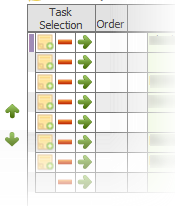
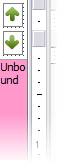
First order of business is to set up tables and add the fields that will be needed to make this happen. (Note, for the purposes of this example I will use tblIngredients which is linked to tblRecipes, not shown.)
Add the required fields, indicated by the purple asterisk, to your table. Note, since you will adding to your existing table don't forget to make note of the Field Names used in your table.
Add the required fields, indicated by the purple asterisk, to your table. Note, since you will adding to your existing table don't forget to make note of the Field Names used in your table.
| tblInstructions (Create sfrInstructions from this table, pictured below) | |
| iInstructionID | Primary Key - Autonumber |
| iIngredientID | Foreign Key (linked to tblIngredients) - Number, Long |
| iInstruction | Memo |
| iAreaID | Number, Long Integer (Optional) |
| iShow | Yes/No, Default - True (Optional) |
| frmRecipes (Main Form) | |
| cmdUp | Command Button with Up Arrow |
| cmdDown | Command Button with Down Arrow |
| lstSortDetail | List Box, Visible = No Row Source qrySortIngredients (SQL below) SELECT tblIngredients.iIngredientD, tblIngredients.iRecipeID, tblIngredients.cdOrder FROM tblIngredients WHERE (((tblIngredients.iOrder)>0)) ORDER BY tblIngredients.iOrder; |
| sfrIngredients (Subform) | |
| cmdRemoveLine | Command Button with Minus Sign |
| cmdInsertBlankLine | Command Button with Right Arrow |
| cmdInstructions Opens Form sfrInstructions |
Back Style = Transparent and set on top of imgInstructionsImagePath Make sure to *Bring to the Front* so it is on top of the Image Control imgInstructionsImagePath |
| imgInstructionsImagePath | Image Control, Control Source = iInstructionsImagePath |
| txtOrder | Text Box |
| chkBlankLine | Checkbox, Visible = No |
| chkRemove | Checkbox, Visible = No (Optional) Use if you only want to Hide the removed line and not delete it. |
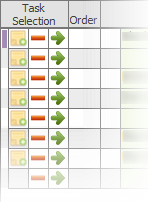
fReorganize()
This gets added to frmRecipes Form's Module, that's right, behind the Form not in a separate Module.



