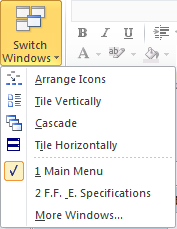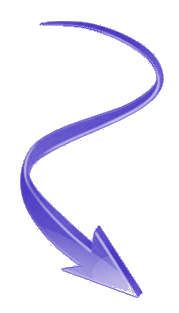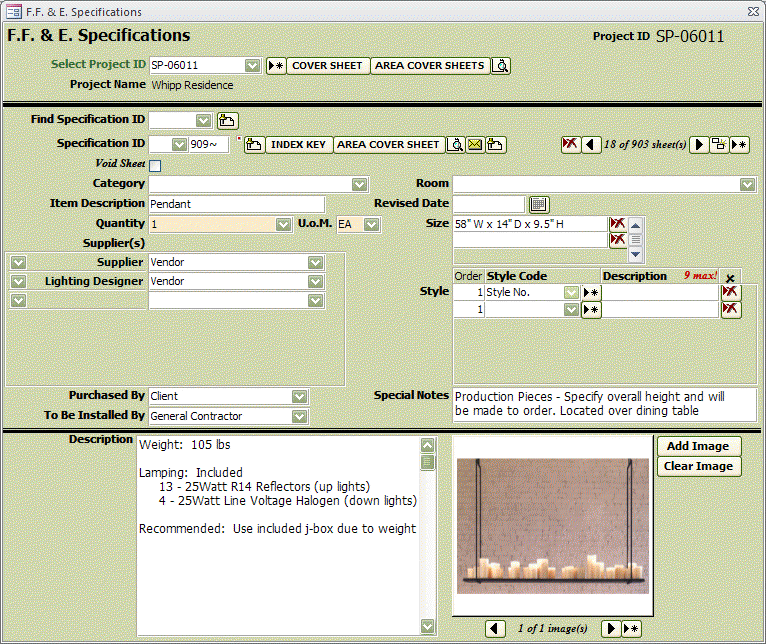
Switch Windows...
In Access 2003 there was cool little feature that allowed you to see the Forms you had open in the Taskbar. This made it so you could open multiple Forms and then select the one you wanted right from the Taskbar. Well, that's gone BUT in its place is Switch Windows located on the Home tab. You can use this to switch back to the Main Menu (or Switchboard) to another open Form.
In Access 2003 there was cool little feature that allowed you to see the Forms you had open in the Taskbar. This made it so you could open multiple Forms and then select the one you wanted right from the Taskbar. Well, that's gone BUT in its place is Switch Windows located on the Home tab. You can use this to switch back to the Main Menu (or Switchboard) to another open Form.
In this example, two forms have been opened but the F.E. & E Specifications is behind the Main Menu. Just go to Switch Windows and select F.E. & E Specifications and the Main Menu will fall behind.
If you want to go to another form, just bring the Main Menu back to the front and make your next selection. Whatever form you open will show on the list under Switch Windows.
If you want to go to another form, just bring the Main Menu back to the front and make your next selection. Whatever form you open will show on the list under Switch Windows.
The difficult I do immediately, the impossible takes a little bit longer.

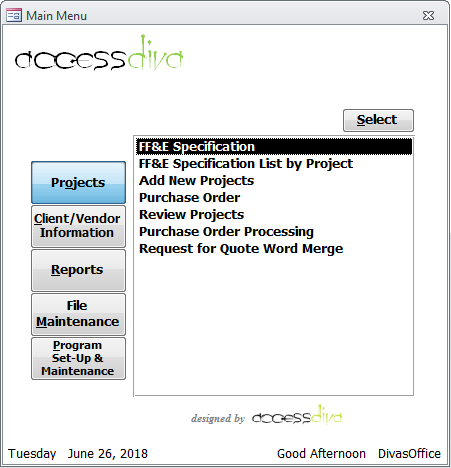
Forms
| Tips (Main) |
| Home |