The difficult I do immediately, the impossible takes a little bit longer.

Forms
Searching Records...
Search Form
With this Search you open up a separate Form, make your selections and then from your selections the filtered Form showing your selections opens.
Decide on which fields on your main form you want Users to be able to search on and then create your Form.
Search Form
With this Search you open up a separate Form, make your selections and then from your selections the filtered Form showing your selections opens.
Decide on which fields on your main form you want Users to be able to search on and then create your Form.
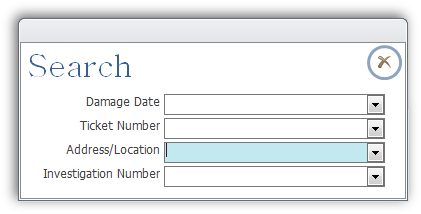
'From https://www.access-diva.com/f14d.html 'Gina Whipp 6.29.2010 Dim strFilter As String Dim ctl As Control Dim strType As String For Each ctl In Me.Controls If TypeOf ctl Is TextBox Or TypeOf ctl Is ComboBox Then If (ctl.Tag <> "") And (ctl <> "") Then strType = Mid(ctl.Tag, 1, 1) Select Case strType Case "t" If InStr(1, ctl, "*") Then strFilter = strFilter & Mid(ctl.Tag, 2) & " LIKE '" & ctl & "' AND " Else strFilter = strFilter & Mid(ctl.Tag, 2) & " = '" & ctl & "' AND " End If Case "n" strFilter = strFilter & Mid(ctl.Tag, 2) & " = " & ctl & " AND " Case "d" strFilter = strFilter & Mid(ctl.Tag, 2) & " = #" & ctl & "# AND " End Select End If End If Next ctl If strFilter = "" Then MsgBox ("No criteria selected.") Exit Sub End If strFilter = Trim(Mid(strFilter, 1, Len(strFilter) - 4)) DoCmd.OpenForm "frmDamageInvestigation", , , strFilter, , , strFilter DoCmd.Close acForm, "frmSearch"
Private Sub cboAddressLocation_Click() On Error Resume Next DoCmd.OpenForm "frmDamageInvestigation", , , "[diDamageInvestigationID]=" & Me![cboAddressLocation] End Sub Private Sub cboDamageDate_Click() On Error Resume Next DoCmd.OpenForm "frmDamageInvestigation", , , "[diDamageInvestigationID]=" & Me![cboDamageDate] End Sub Private Sub cboInvestigationNumber_Click() On Error Resume Next DoCmd.OpenForm "frmDamageInvestigation", , , "[diDamageInvestigationID]=" & Me![cboInvestigationNumber] End Sub Private Sub cboTicketNumber_Click() On Error Resume Next DoCmd.OpenForm "frmDamageInvestigation", , , "[diDamageInvestigationID]=" & Me![cboTicketNumber] End Sub
...Command Button with Combo and Text Boxes
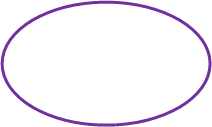
Be sure to change the Row Sources, Forms and Controls to match your own!
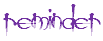
Here's an example of two different way to use a separate Search Form.
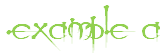
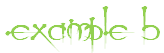
In this example you make you selection and Form closes to open frmDamageInvestigation. Once frmDamageInvestigation opens it checks for frmSearch and if loaded it closes it. The disadvantage of this type of search is you are only allowed to make one selection. You may want to narrow your records down further. For that we go to example B.
For this one you need to add the Field Name to with a preceding t to the Tag Line of the control. So, your Field Name is diDate, in the Properties window of diDate on the Tag line add tdiDate. Do this for every field you want to search on. (Note, use the Field Name not the Control Name. You are not searching controls!)
Once you have completed that, add a Submit command button to your Search Form and copy the code below in the On_Click event procedure of your Submit command button.
Once you have completed that, add a Submit command button to your Search Form and copy the code below in the On_Click event procedure of your Submit command button.
| Tips (Main) |
| Home |


